3DS Max: Intermediate- The ultimate Rendering tut w/ Pics
Posted: Thu Dec 30, 2004 11:29 pm
Hello today i'm going to teach how to make a good render.
First off you need:
- 3DS Max 6 or 7
- An unskinned model
- And a Willing to learn brain
First open your Unskinned model
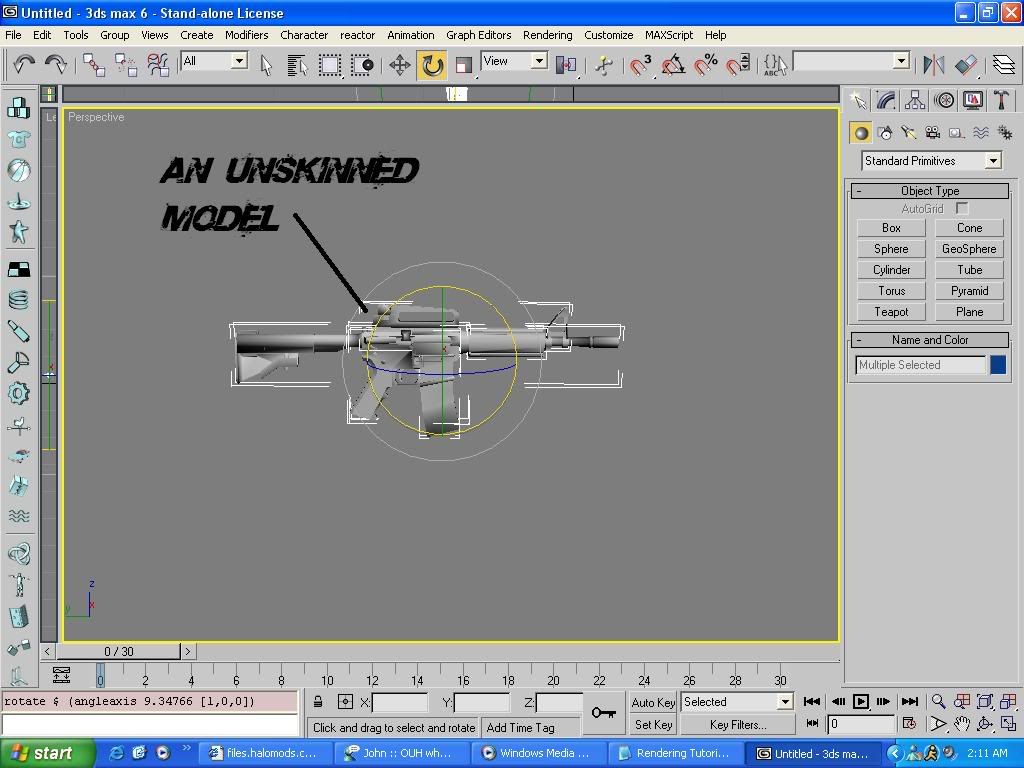
Now go to the part were you create a new box, create a new Plane and make it a grey color. Then place your model in any postion you want on top of the plane.
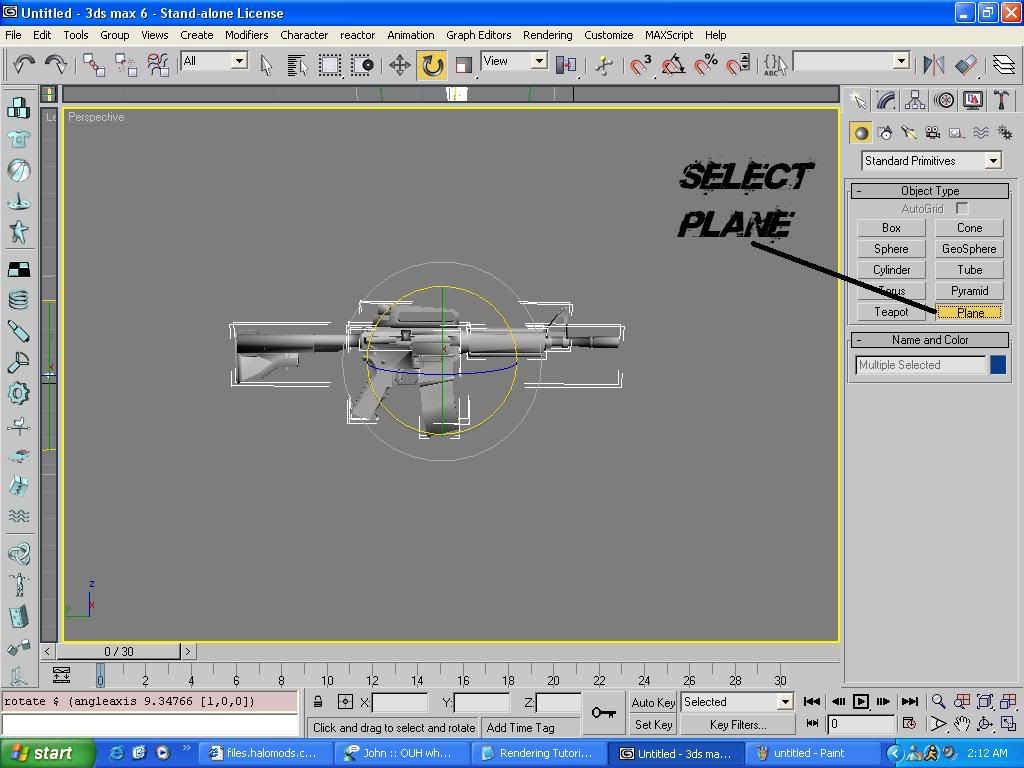
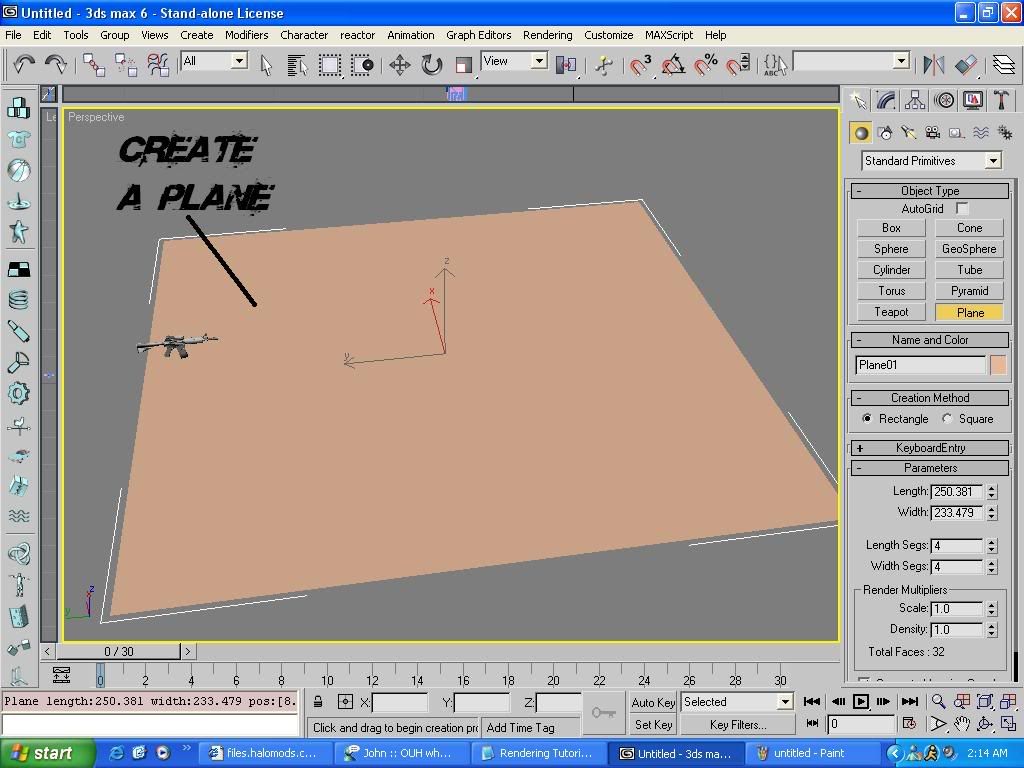
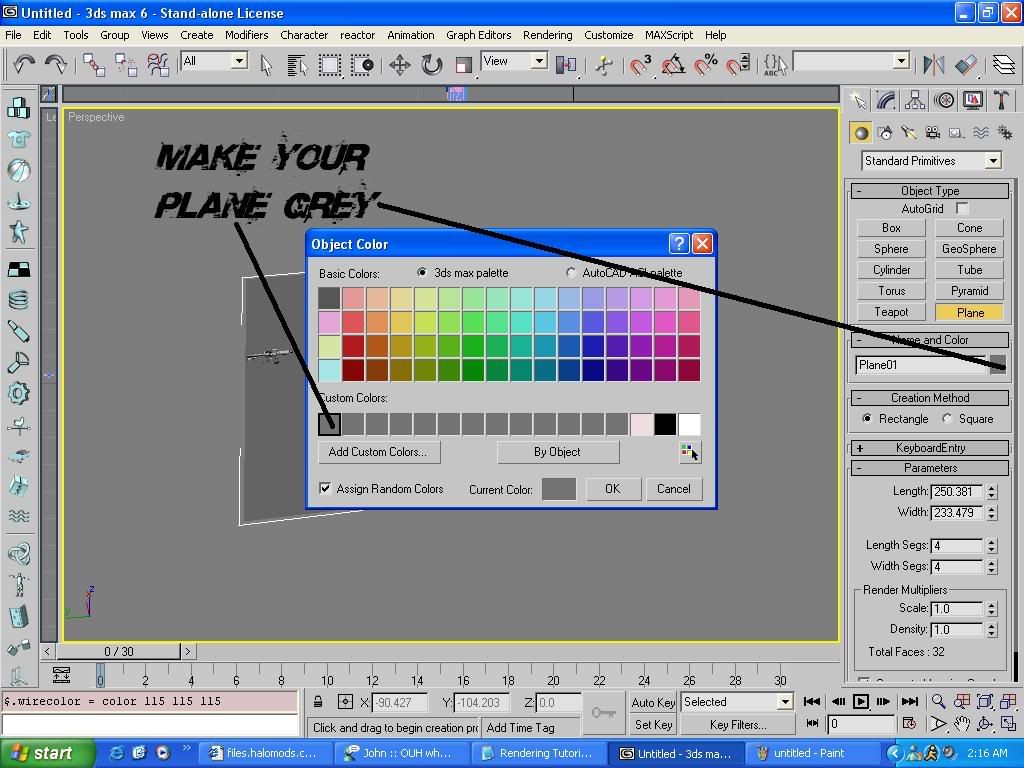
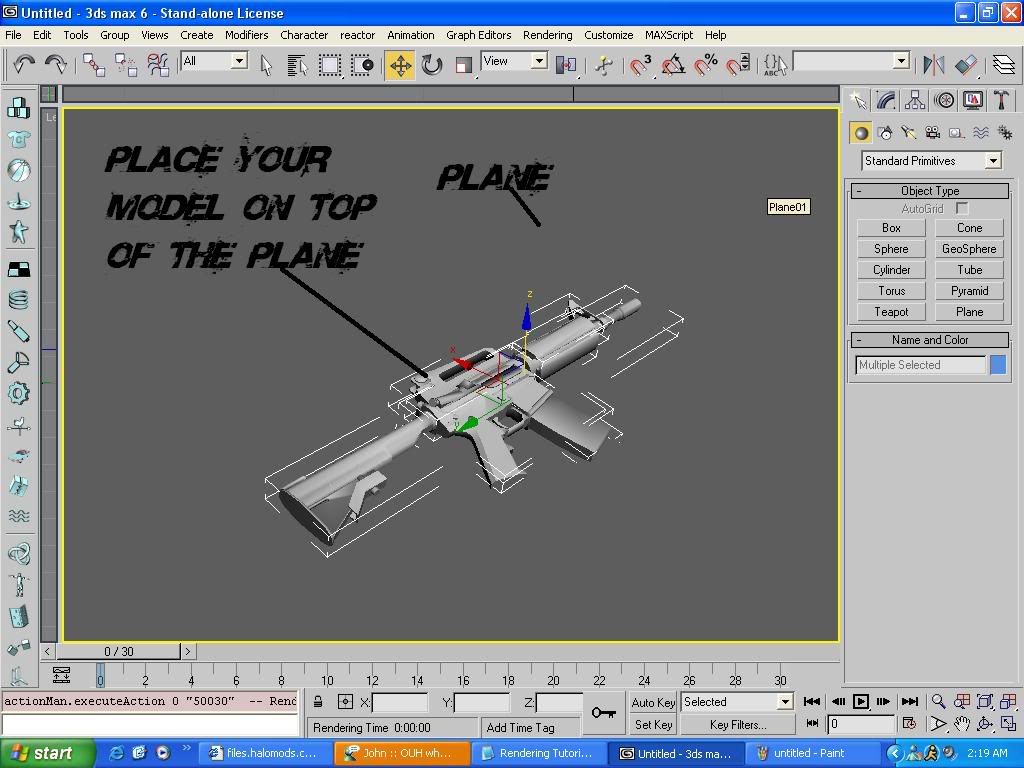
Next Go back to the part were u create a box and go to Lights it's right next to the shapes above it.
Now select a Skylight, and place it directly above your model. Now select omni and place it on the side yes it makes it dark dont worry.
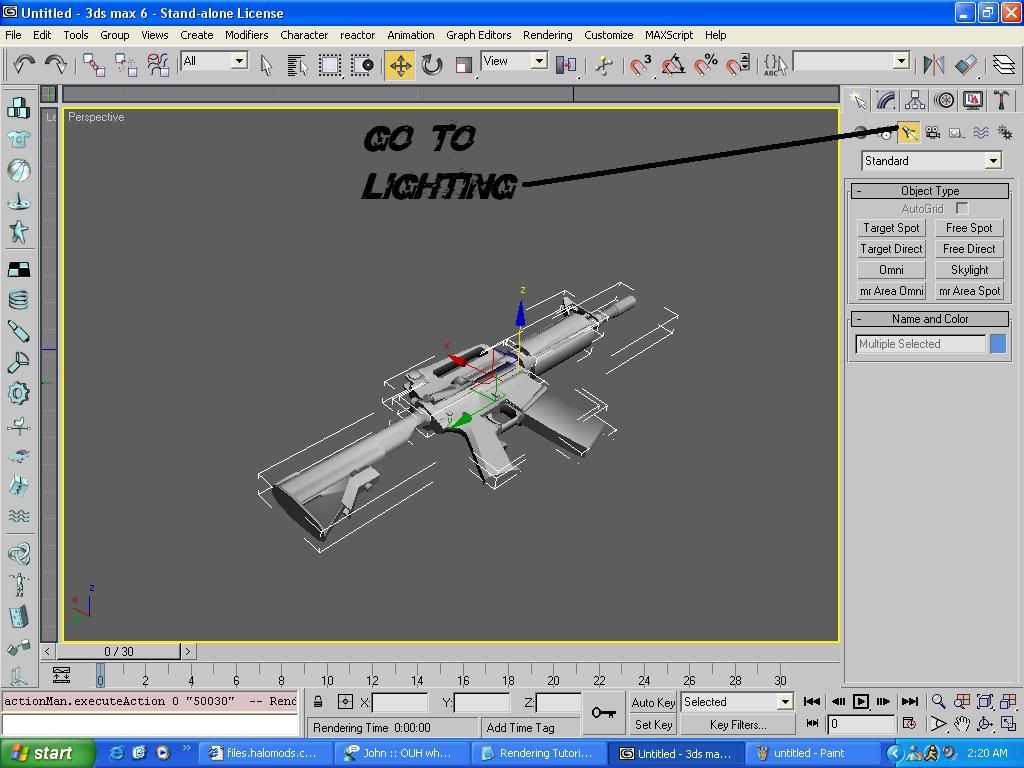
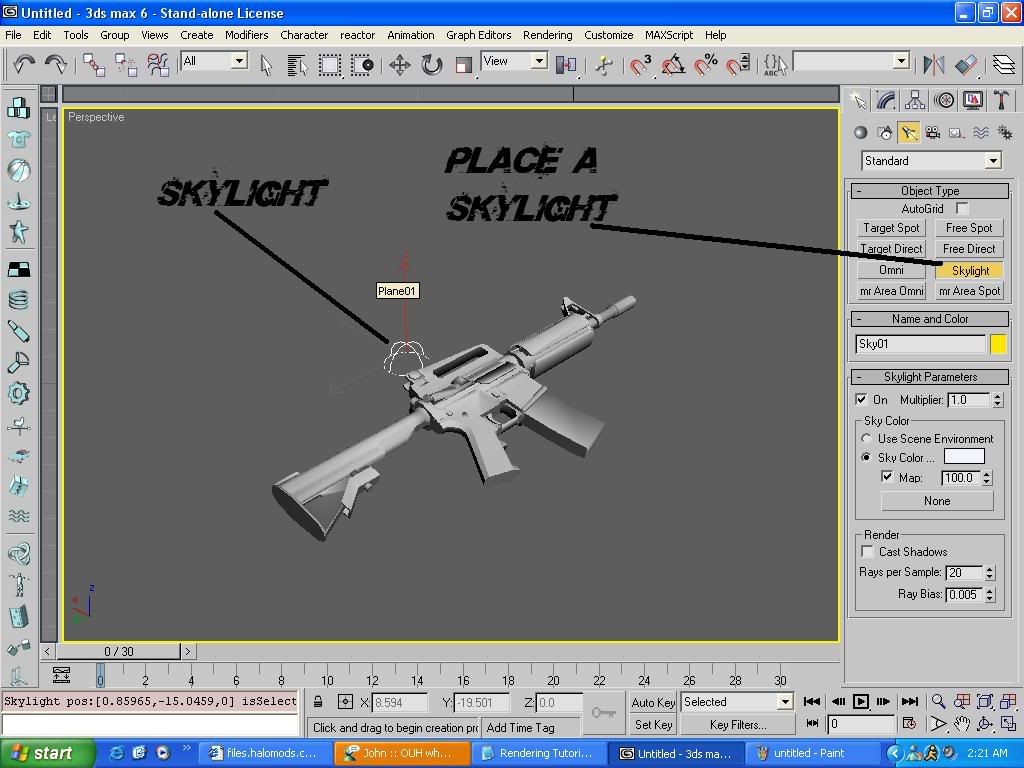
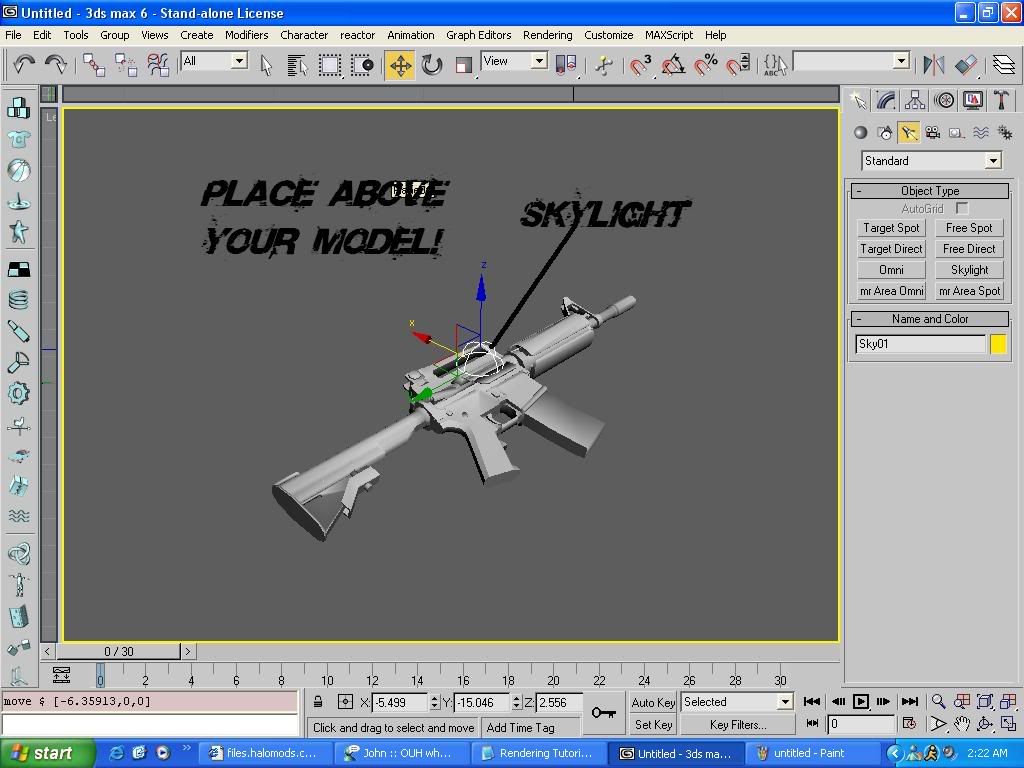
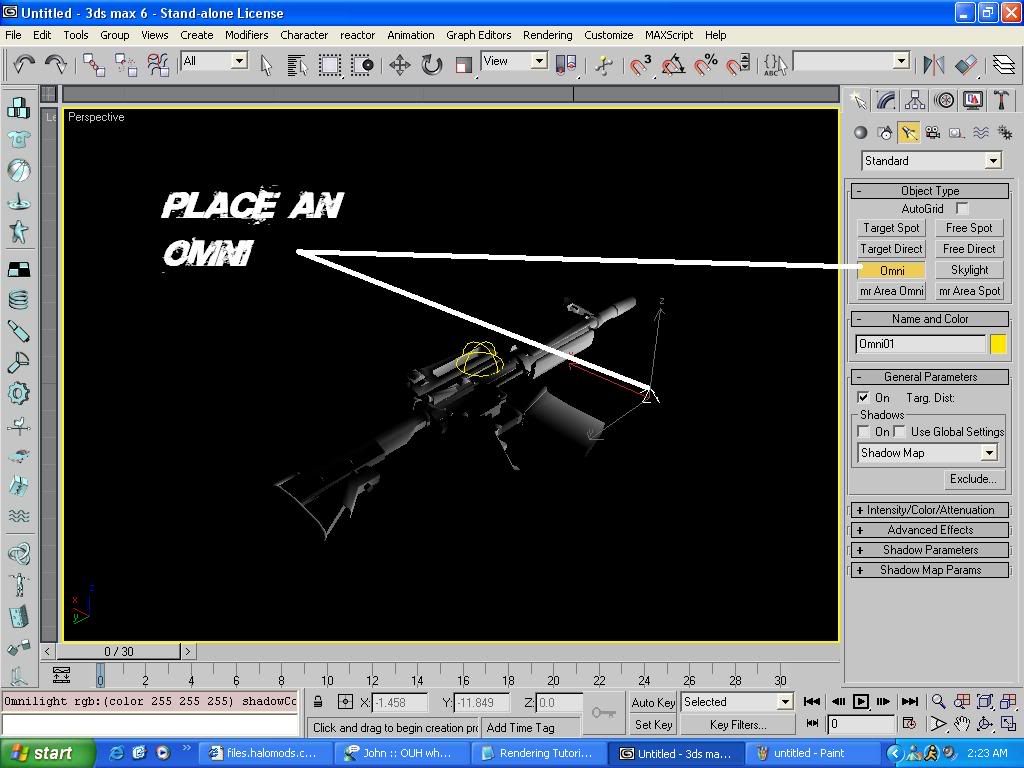
Now hit F10 and a menu pops up go to Advanced Lighting and were it says plugin select Light Traycer.
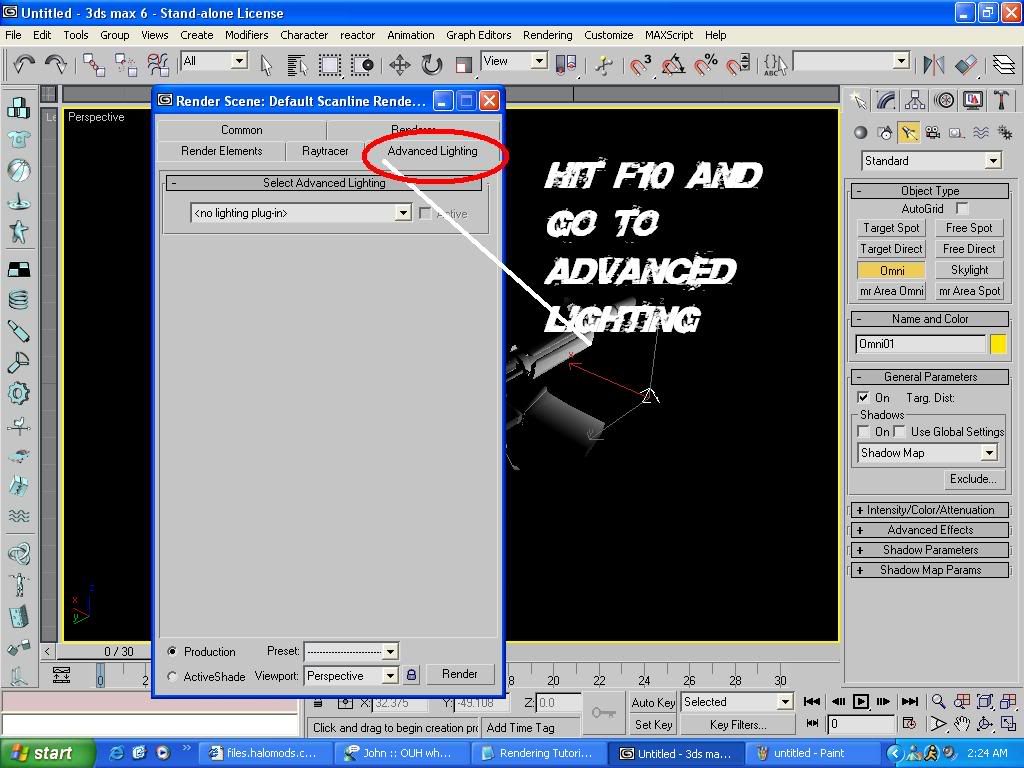
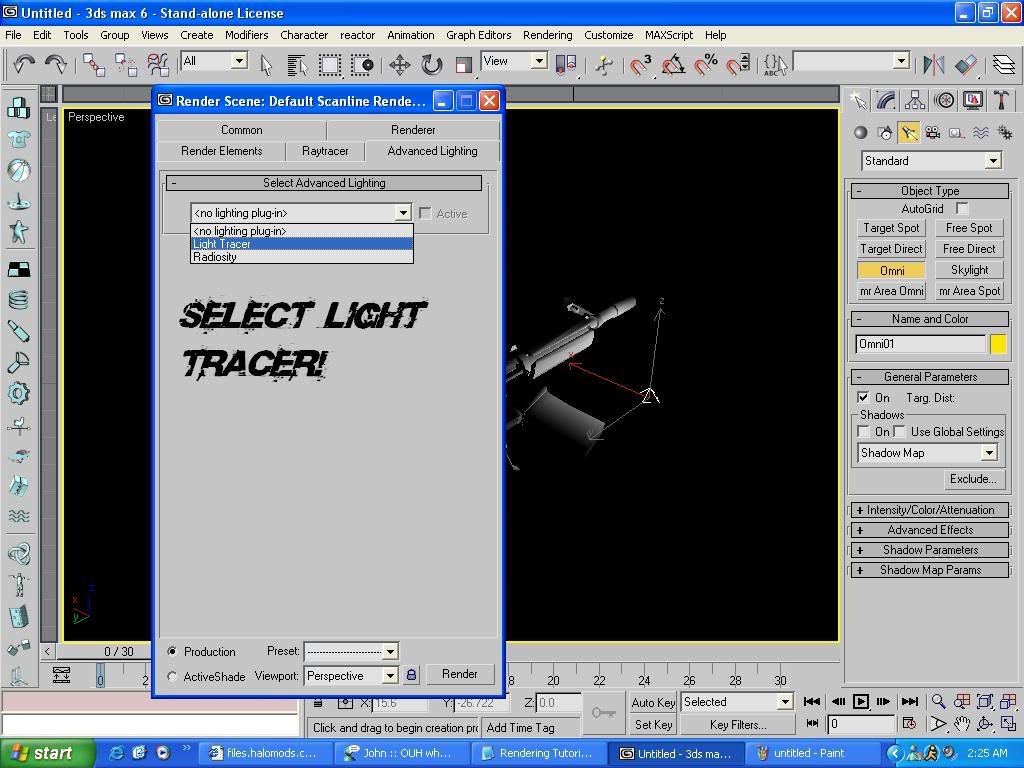
Now Click render and watch your Faboulus model Shine!!!
Excuse me for the Trucks but my models had skins when I rendered but your model should still have this effect like my models here:
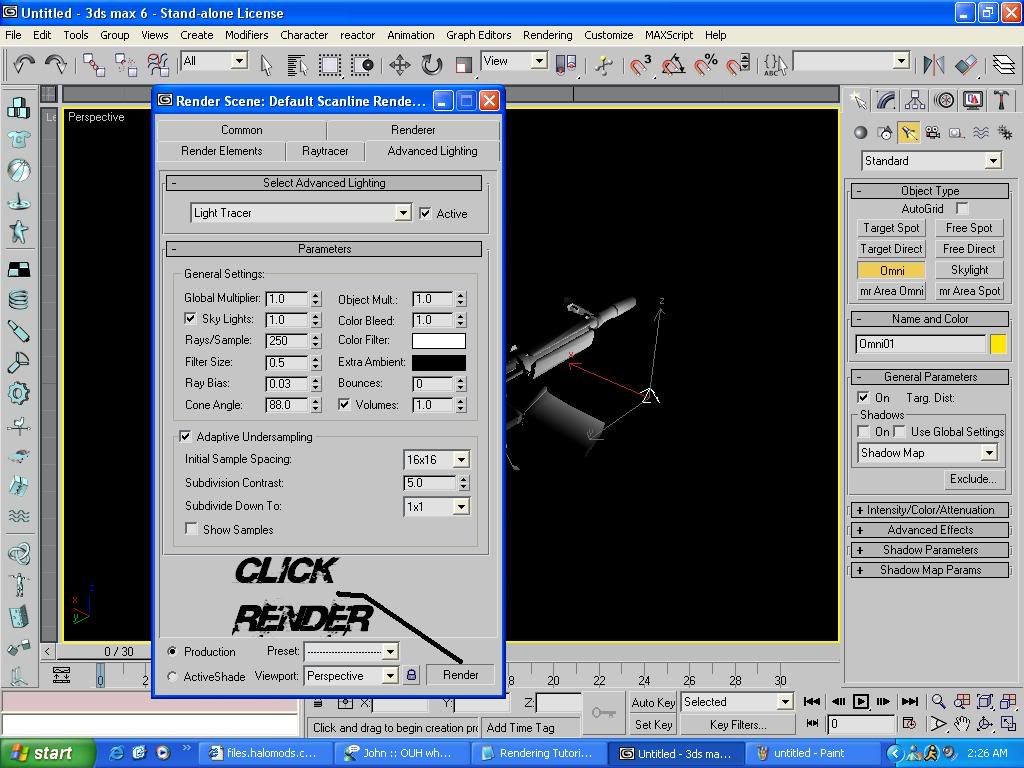

This Tutorial Was Written and made by Ace(00Ace)
Thanks,
Ace
First off you need:
- 3DS Max 6 or 7
- An unskinned model
- And a Willing to learn brain
First open your Unskinned model
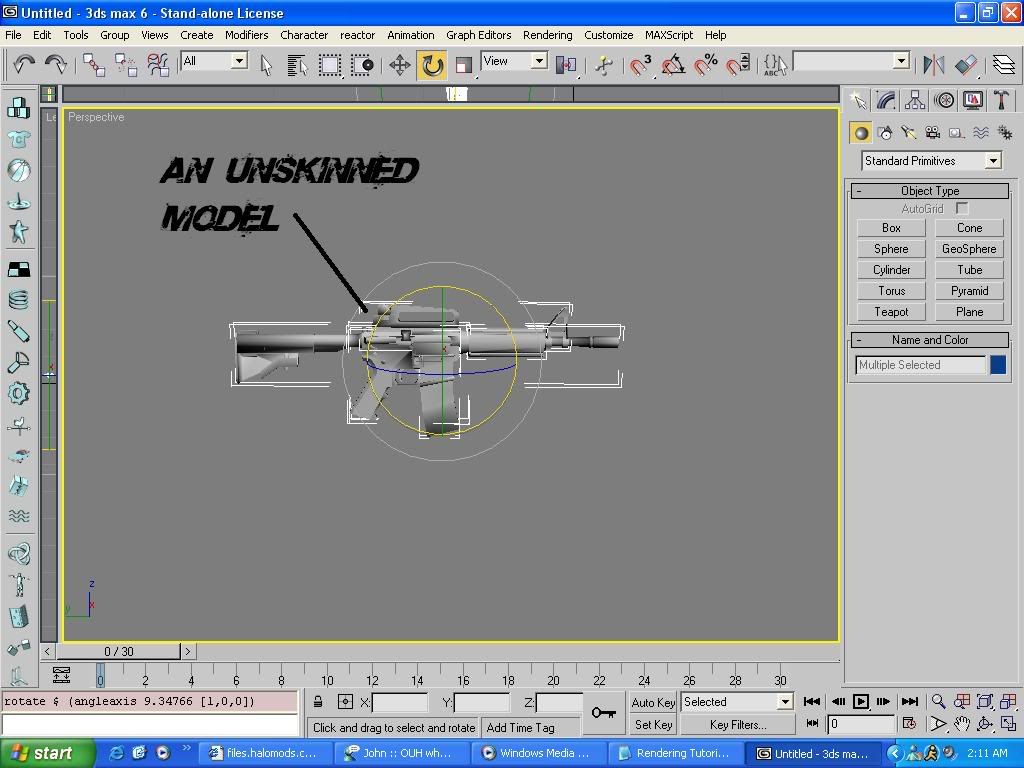
Now go to the part were you create a new box, create a new Plane and make it a grey color. Then place your model in any postion you want on top of the plane.
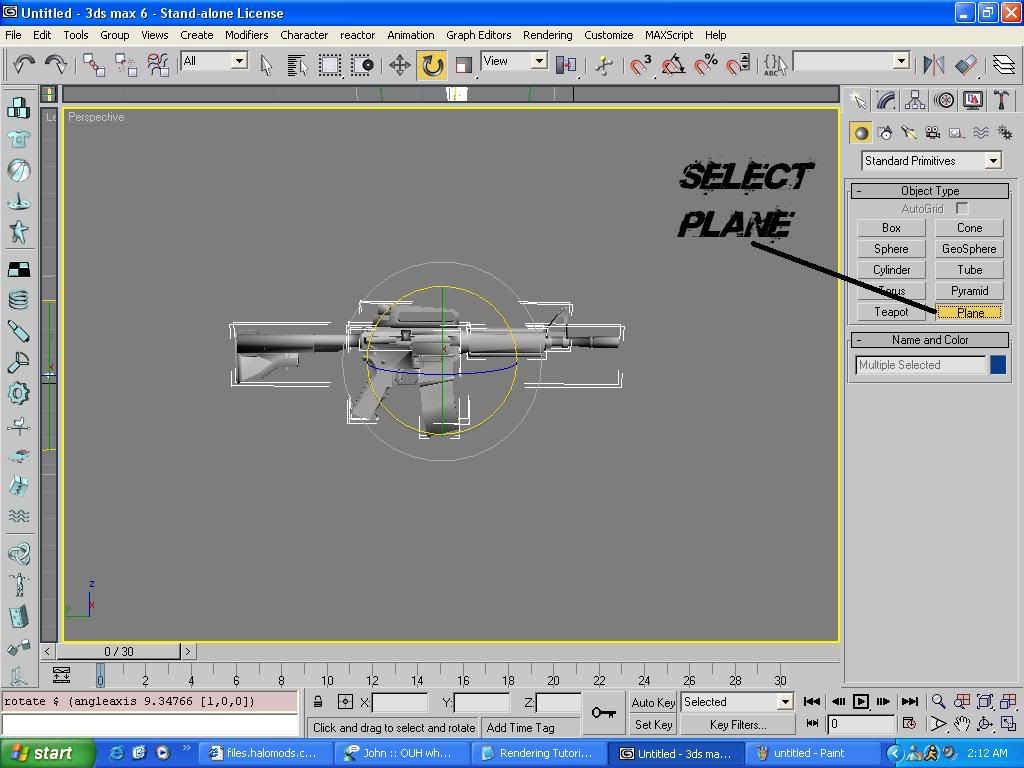
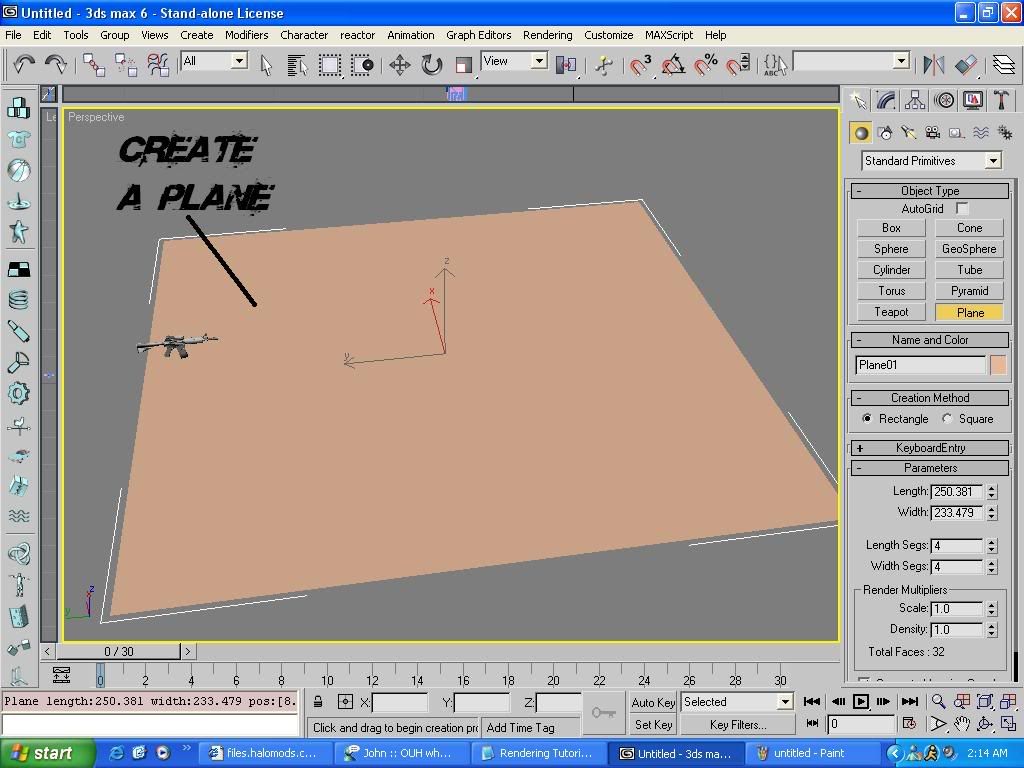
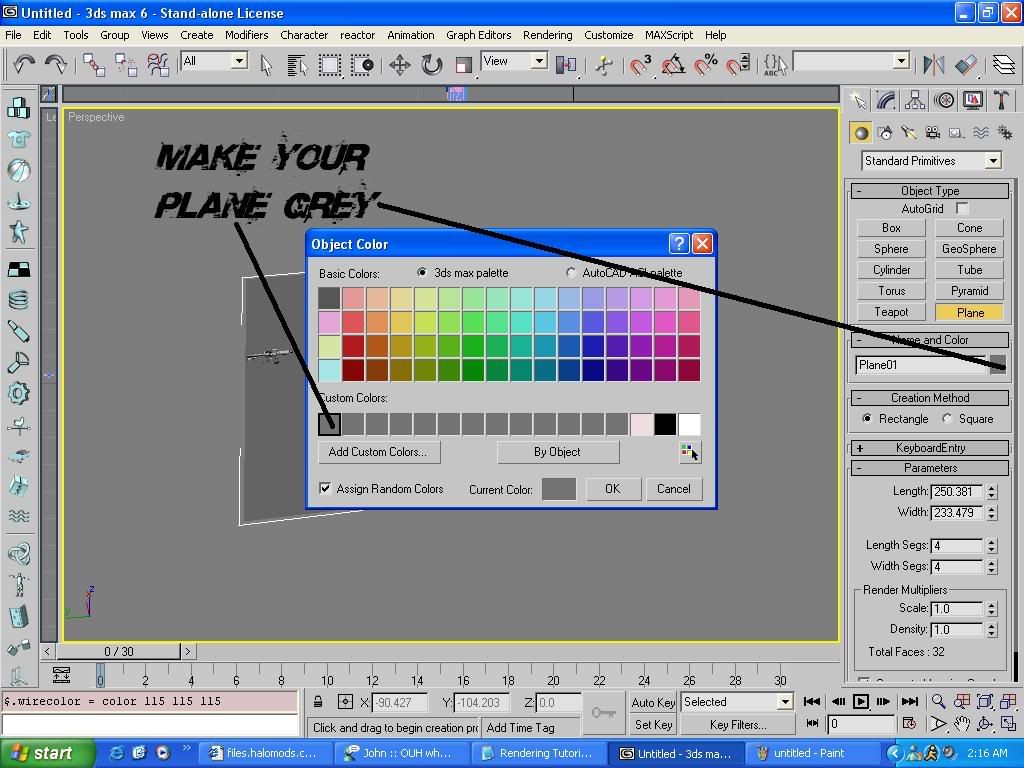
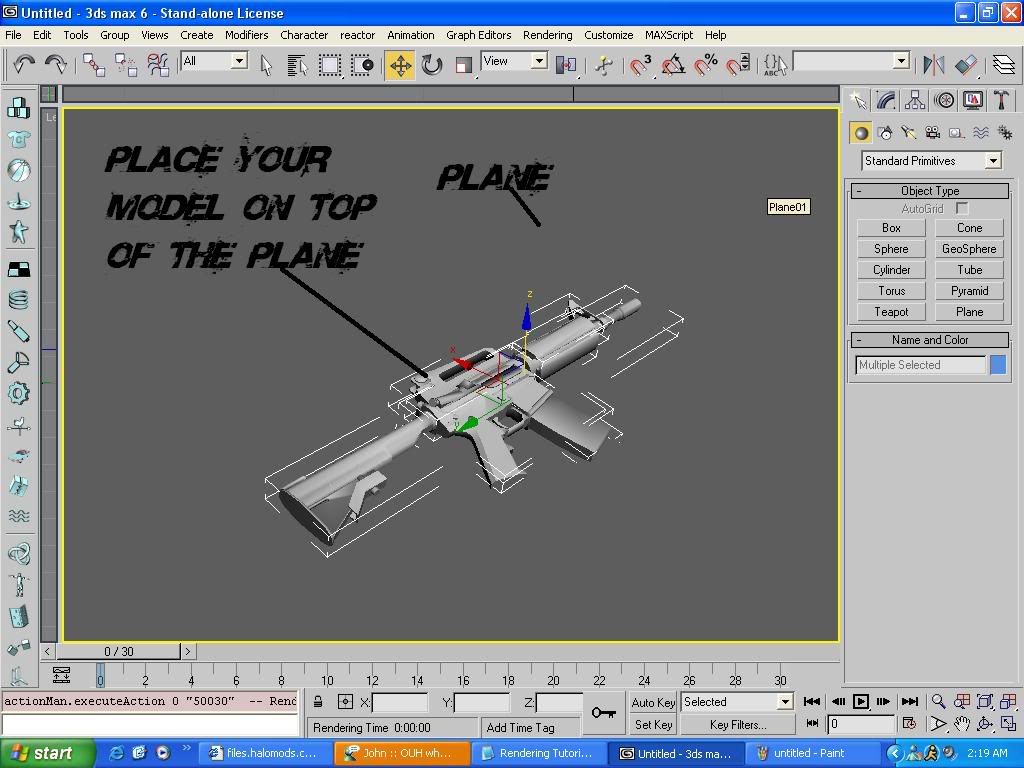
Next Go back to the part were u create a box and go to Lights it's right next to the shapes above it.
Now select a Skylight, and place it directly above your model. Now select omni and place it on the side yes it makes it dark dont worry.
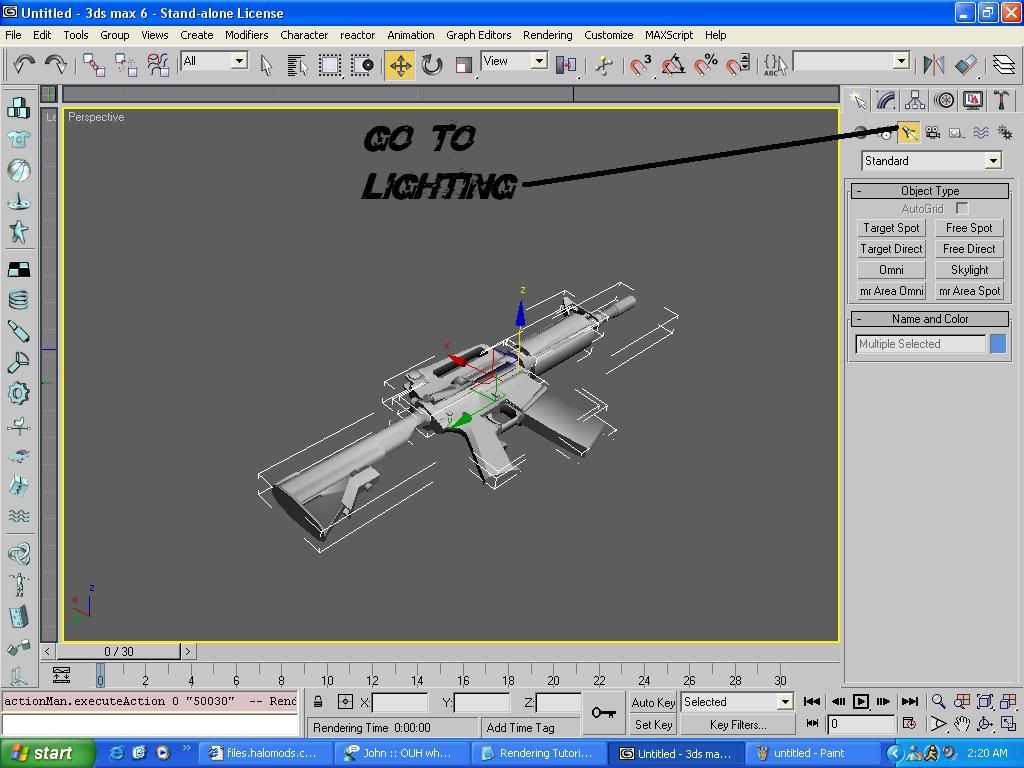
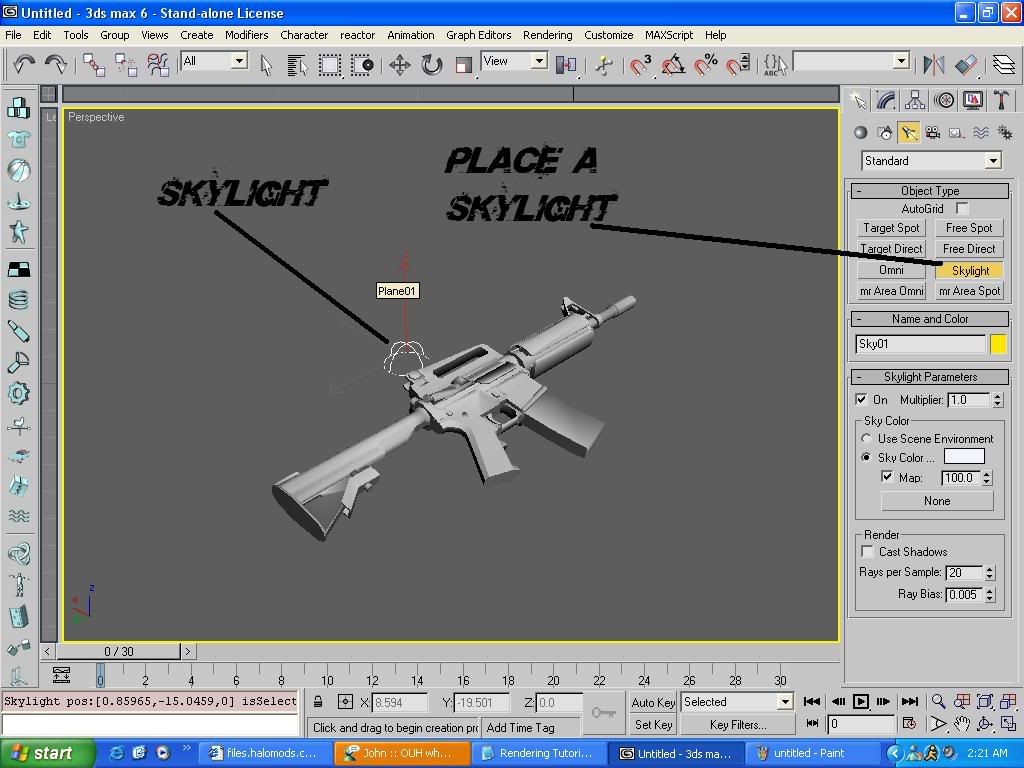
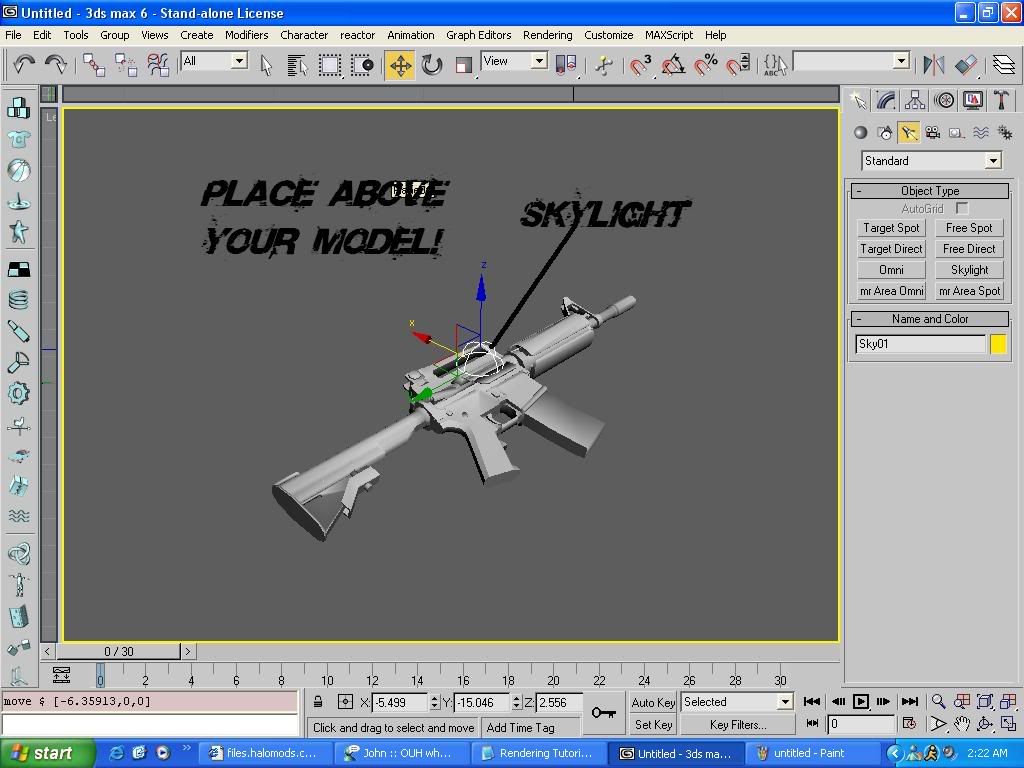
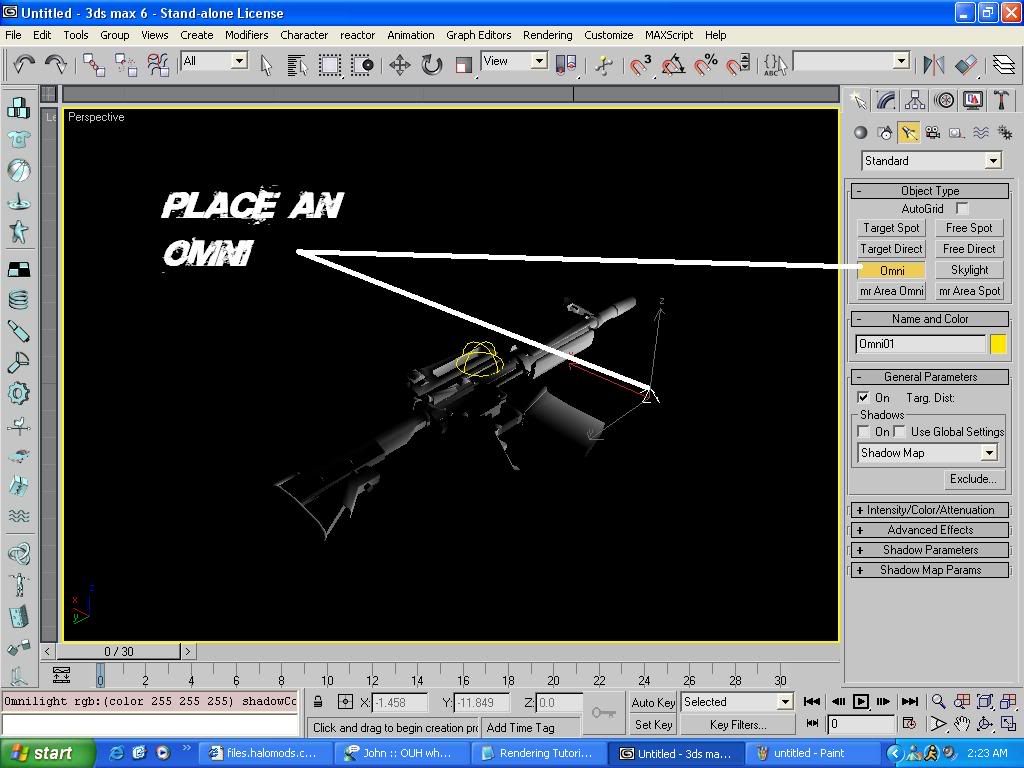
Now hit F10 and a menu pops up go to Advanced Lighting and were it says plugin select Light Traycer.
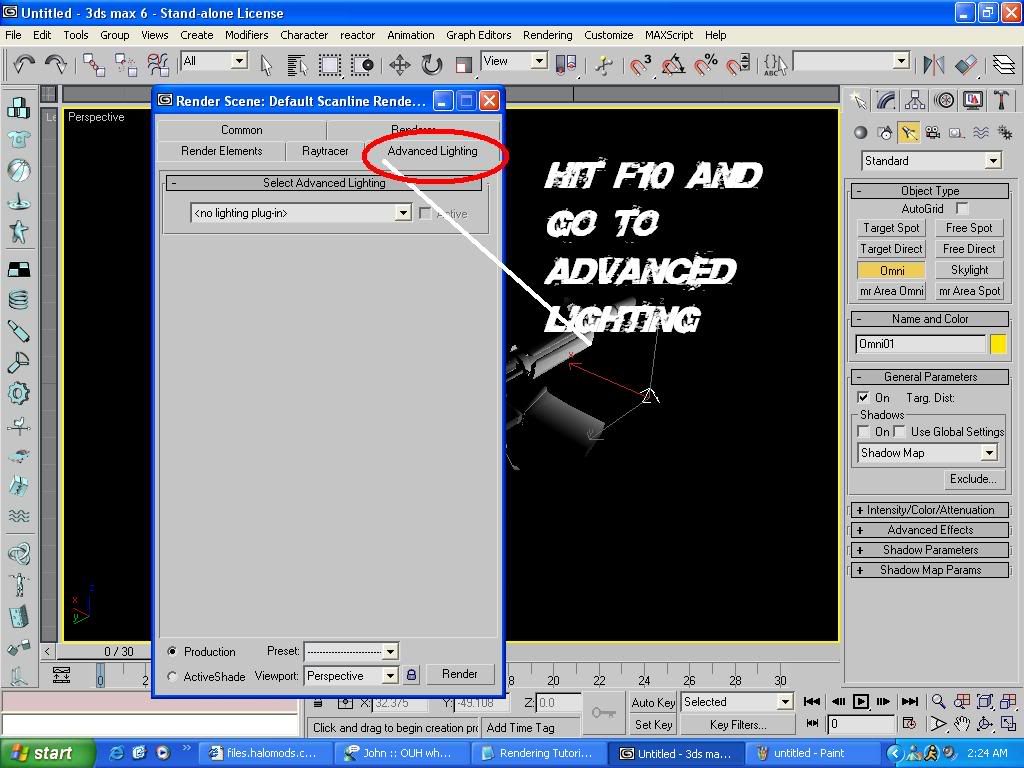
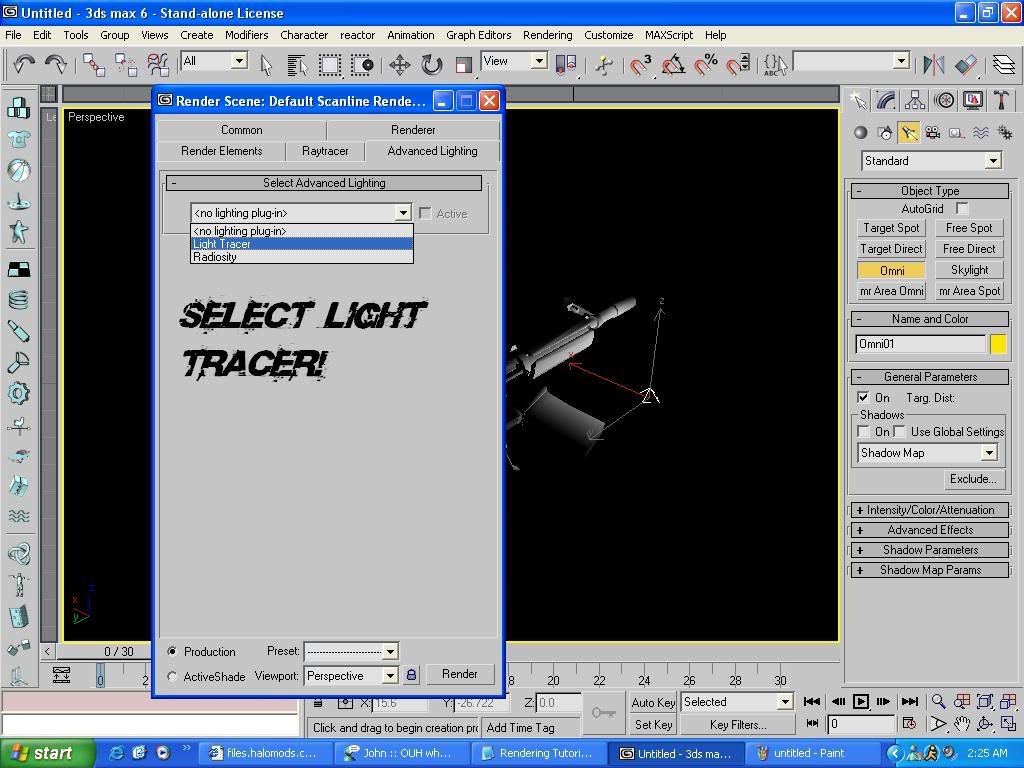
Now Click render and watch your Faboulus model Shine!!!
Excuse me for the Trucks but my models had skins when I rendered but your model should still have this effect like my models here:
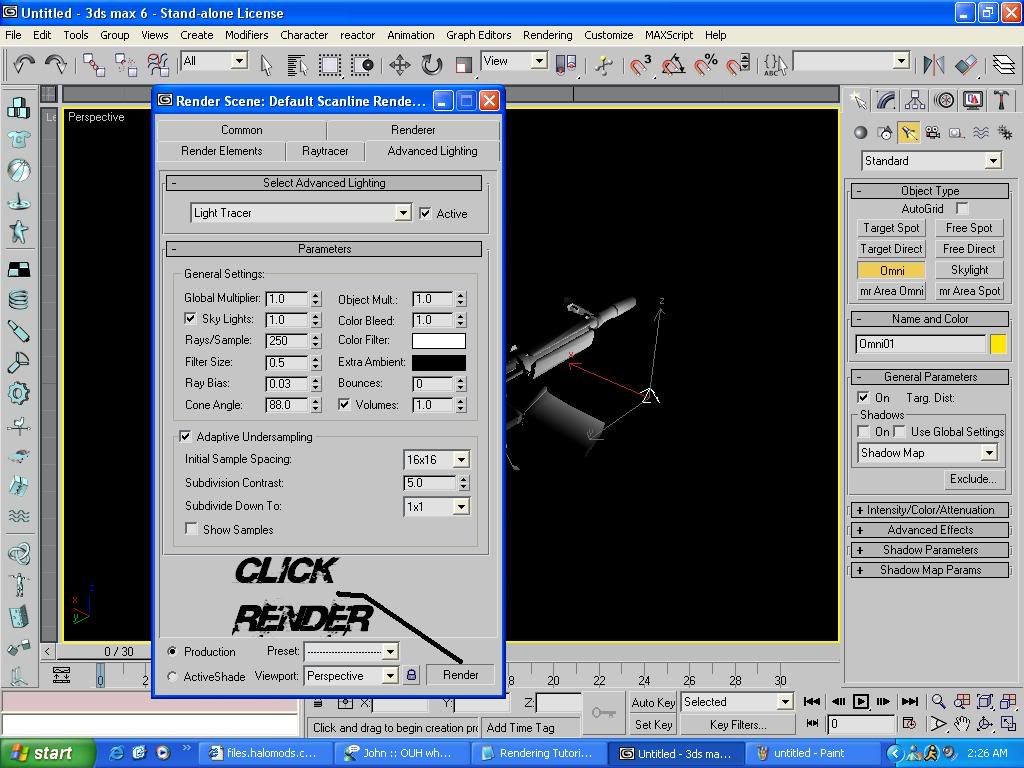

This Tutorial Was Written and made by Ace(00Ace)
Thanks,
Ace